Hosting a Static Website with Easypanel
In this guide we will take you through the process of hosting a static website on Easypanel. You have two options available: using a Git repository or a Docker image. Let's dive into the steps involved:
Prerequisites
Before we begin, make sure you have the following:
- An existing static website project (sample codebase).
- Easypanel account credentials.
Step 1 - Creating a New Project
Firstly, log in to your Easypanel account and create a new project:
- Click on the "New" button and select the "App" option.

Step 2 - Configuring General Settings
After creating the app, you will be redirected to the app's page where you can configure the general settings:
If you have a Git repository, fill out the required information and save your changes.
- If the repository is public, no additional configuration is needed.
- If it is private, follow the instructions provided to set up your access key.
If you have a Docker image, switch to the "Docker Image" tab and provide the necessary details.
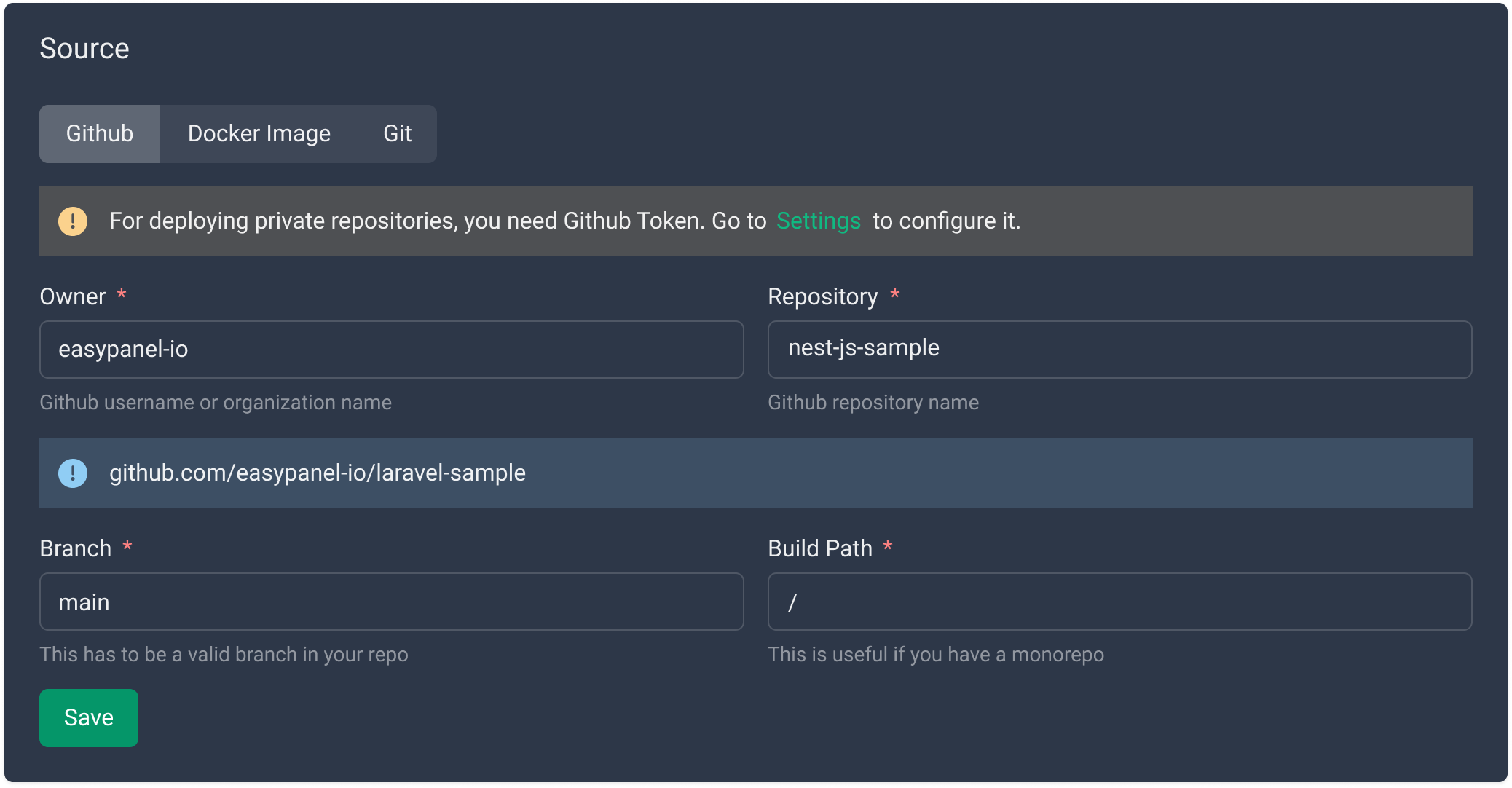
Step 3 - Setting up Git SSH Key (If Applicable)
If you are using a Git provider such as GitHub, GitLab, or Bitbucket, follow these steps to set up your SSH key:
- Refer to the SSH key setup guide for detailed instructions.
Step 4 - Choosing NixPacks as the Build Method
Ensure that you have selected NixPacks as the build method:
- Save your selection to apply the changes.
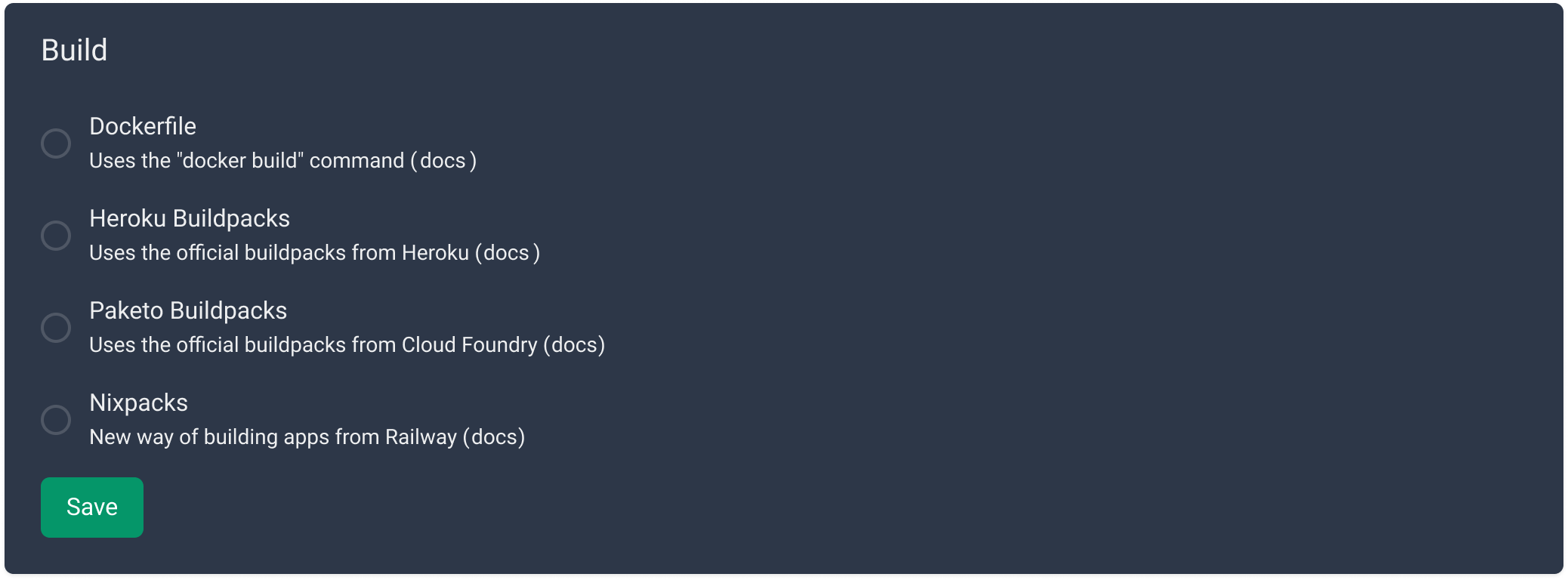
Step 5 - Deploying Your Website
Now, it's time to deploy your static website:
- Click the "Deploy" button located at the top of the page to initiate the deployment process.
Step 6 - Accessing Your Website
After a successful deployment, your static website will be live and accessible. Simply visit the provided public URL to access your website.

Conclusion
Congratulations! You have successfully hosted your static website on Easypanel. Enjoy the benefits of hassle-free website management and leverage Easypanel's user-friendly features. If you encounter any issues or have further questions, feel free to seek assistance from the Easypanel support team. Happy hosting!